Orb Detail View
The Orb detail view provides in-depth information about your network connectivity. This guide explains how to navigate and interpret the detailed metrics screens.
Accessing the Detail View
You can access detailed metrics by tapping on any Orb card in the Orb Summary screen to open the detail view for that specific Orb.
Common Elements
All detail views share certain common elements:
Time Period Selector
At the top of each detail view, you'll find a time period selector that allows you to view data across different time periods, including:
- Last 1 minute
- Last 5 minutes
- Last 1 hour
- Last 24 hours
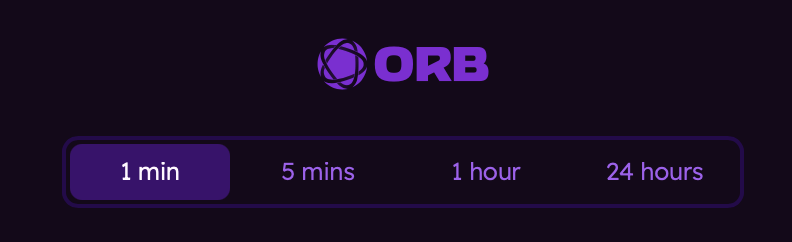
Orb Score and Status Message
On the left, you'll see your overall Orb Score for the time period selected. You'll also find a status message describing the current state of your network connection.
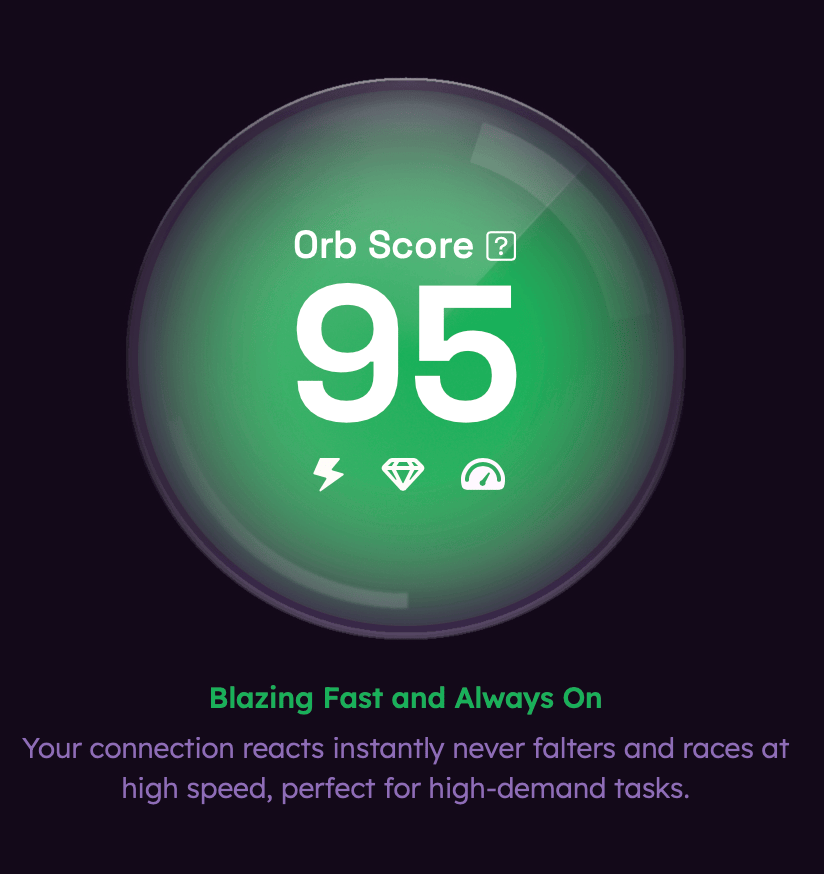
There are indicators within the Orb Score that represent Responsiveness, Reliability, and Speed. When illuminated, the component is considered adequate for inclusion. If the indicator is dimmed, it indicates that while the the component is included, it may not be adequate (e.g. a stale speed score or not enough reliability data has been collected in the timeframe selected.)
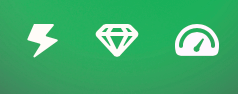
Improve Connection
When your score is below 80, an "Improve Connection" button will appear. Tapping this button will provide you with tailored recommendations to improve your internet experience.
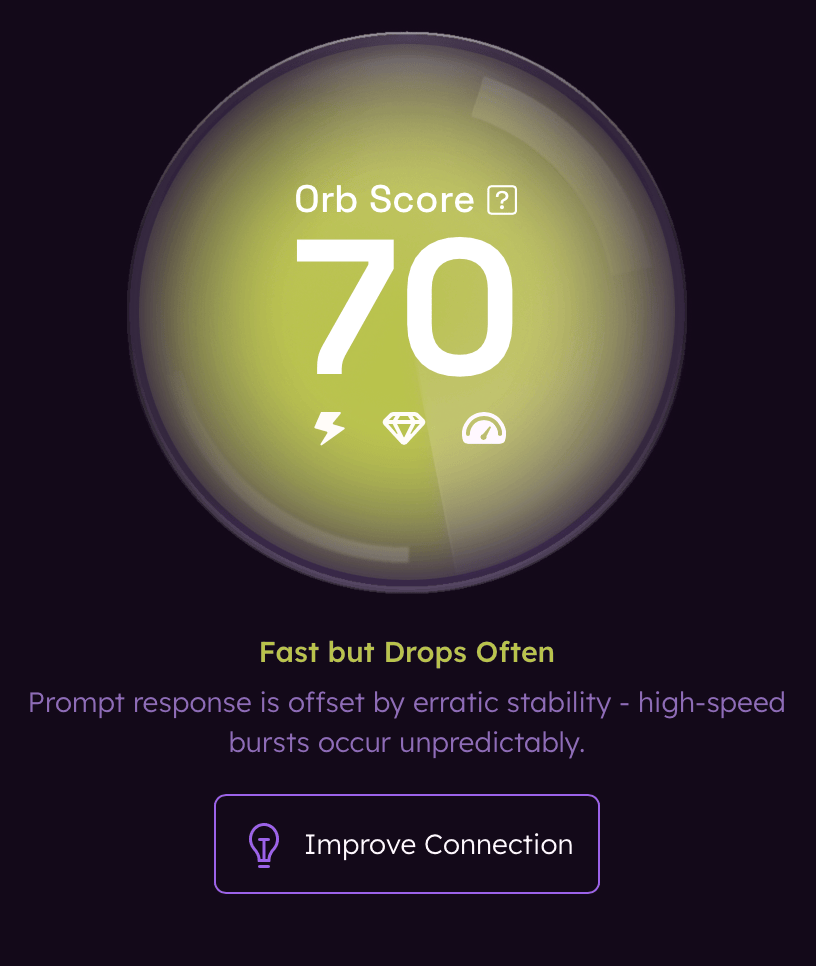
Responsiveness and Reliability Detail
The Responsiveness detail view focuses on your connection's lag, latency, jitter, and packet loss for device-to-router and router-to-internet. Also included is DNS resolution time and time to first byte (TTFB) for the selected time period.

The Reliability detail view focuses on your connection's stability. It includes the amount of time spent in the following states:
- Responsive
- Laggy
- Unresponsive
- Inactive
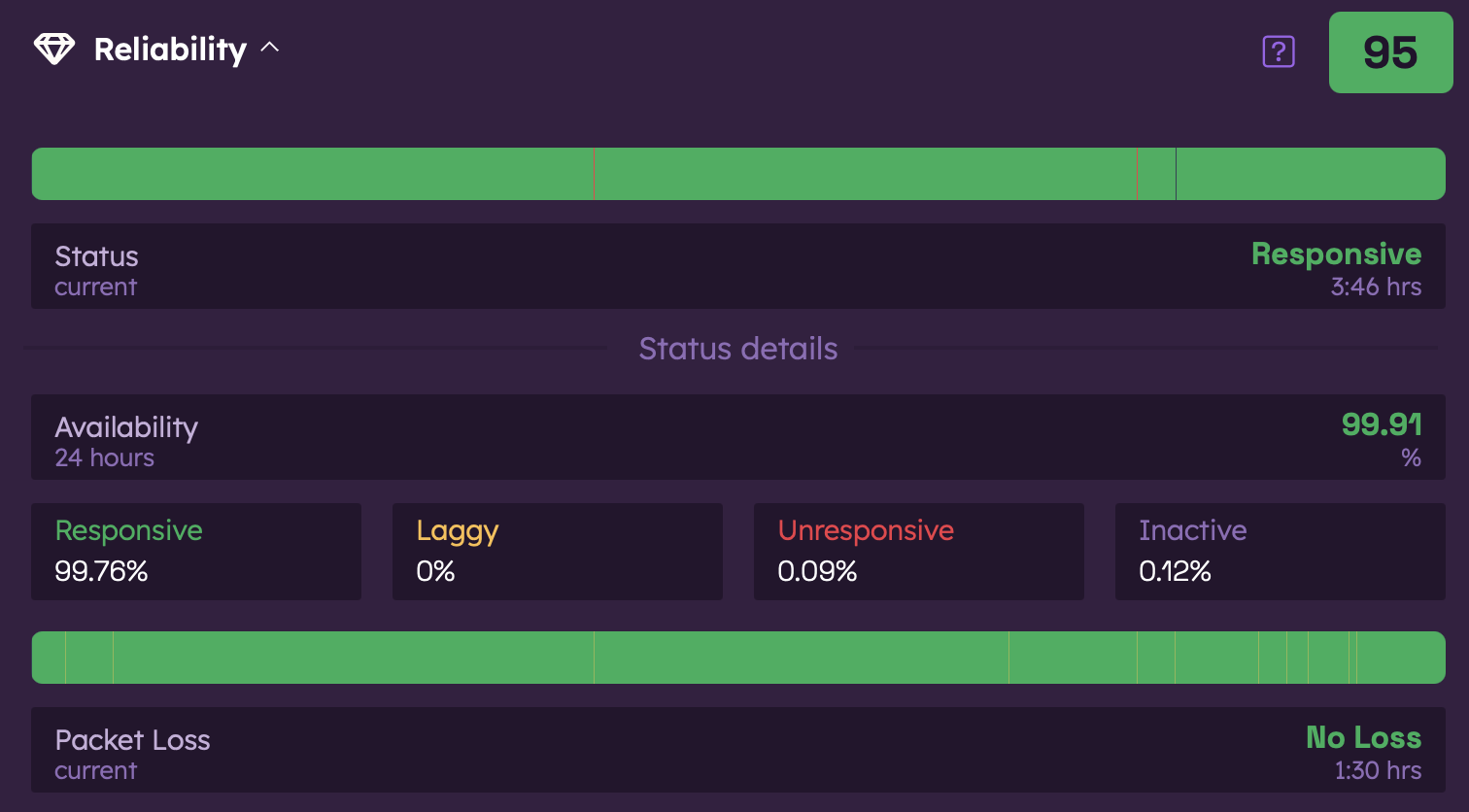
The detail view displays Responsiveness and Reliability scores for the selected time period. Each of these contributes to your overall Orb Score. Tap on each card to expand and view more detailed metrics.
Each category is represented by:
- A score
- Detailed metrics
- Graphical representation of the data, when available
Speed Detail
The Speed detail view focuses on your connection's throughput.
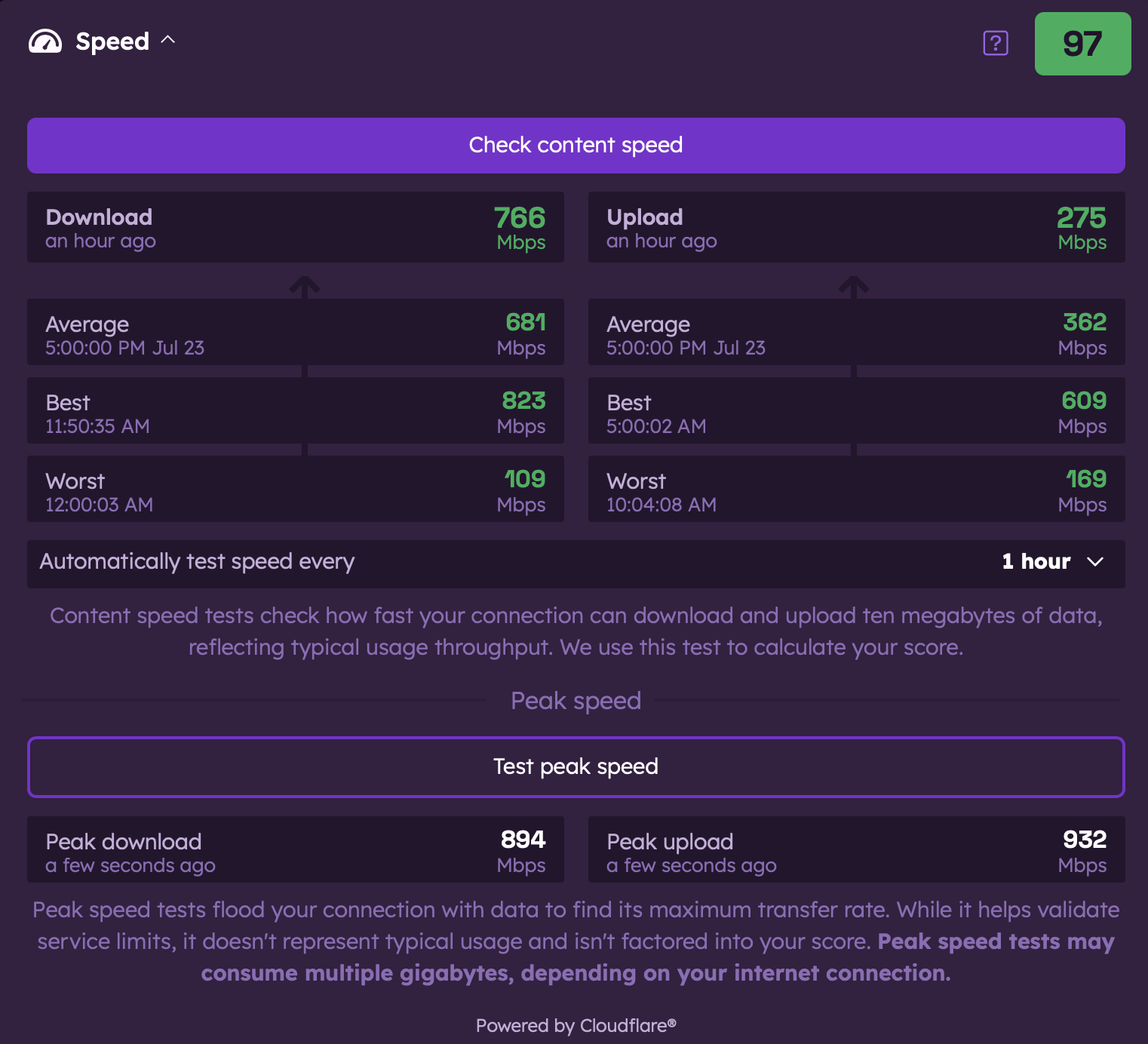
Content Download and Upload Speed Results
- Content download and upload speed measurements are performed on a one-hour cadence by default.
- These measurements are included in the Speed score and Orb Score, even when the measurement was performed outside of the selected time period.
- To disable or change the frequency of content speed measurements, use the dropdown menu in the expanded Speed card.
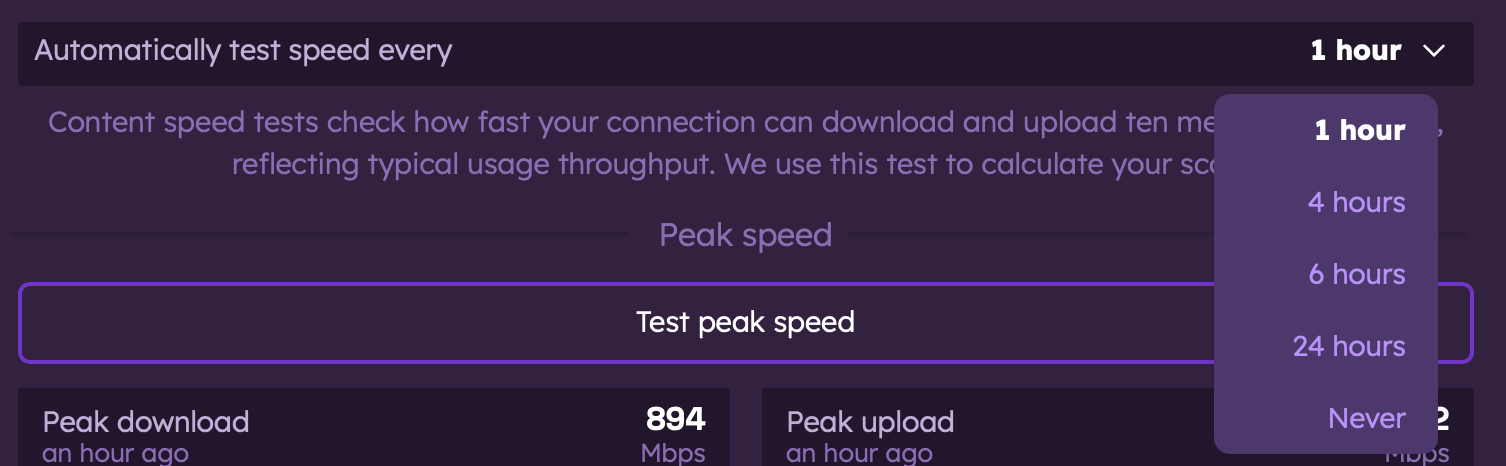
- The dropdown menu allows you to select from the following options:
- Every 1 hour (default)
- Every 4 hours
- Every 6 hours
- Every 24 hours
- Never (disables content speed measurements)
- Content speed measurements can also be initiated at any time by the user.
Peak Download and Upload Speed Results
- Peak download and upload speed measurements can be initiated at any time by the user.
- These results are informational only and not included in your speed or Orb Score.
Next Steps
To learn more about specific Orb metrics: