The Orb App at a Glance
This guide provides a quick tour of the Orb app interface to help you get oriented and start using Orb effectively.
Main Screens
The Orb app consists of two key screens that you'll use to monitor and manage your network:
Orb Summary
The Orb Summary is your home screen in the Orb app and provides an at-a-glance view of your network health.
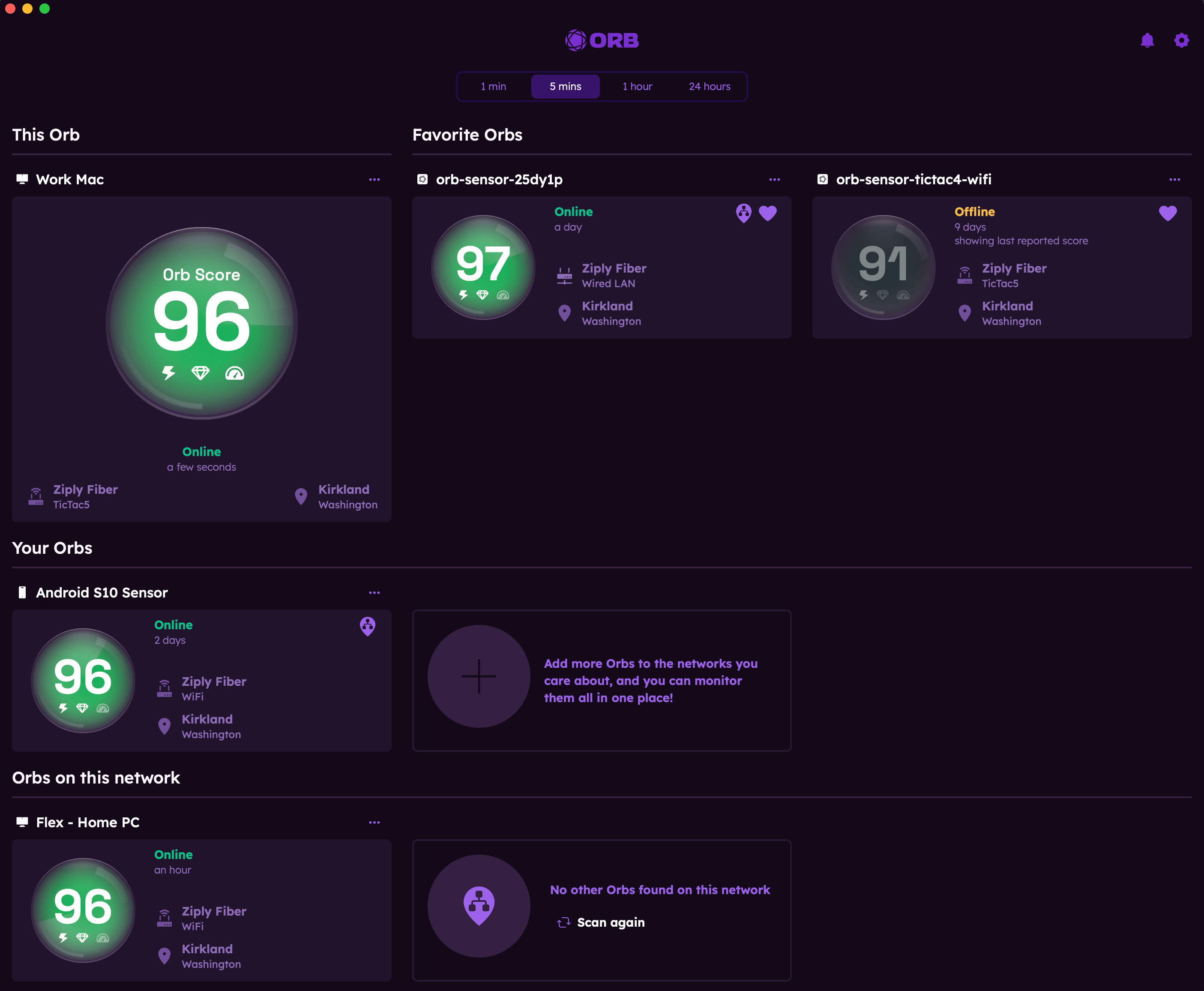
Key elements:
- Orb Score representing your internet experience
- Orb Score component indicators (responsiveness, reliability, speed)
- Orb status (online/offline)
- Network connection information (WiFi, Ethernet, Cellular)
- Wi-Fi network name (if permissions are granted)
- Location information (if permissions are granted)
- Internet or Mobile Service Provider
- Account setting and notification menus
- Orb sensor setting menu
- Timeline selector for viewing different time periods
- Access to all Orb sensors linked to your account
- Orbs found on the network
Orb Detail
Tapping on any Orb sensor card will launch the Orb detail screen, which provides in-depth information about that specific sensor.
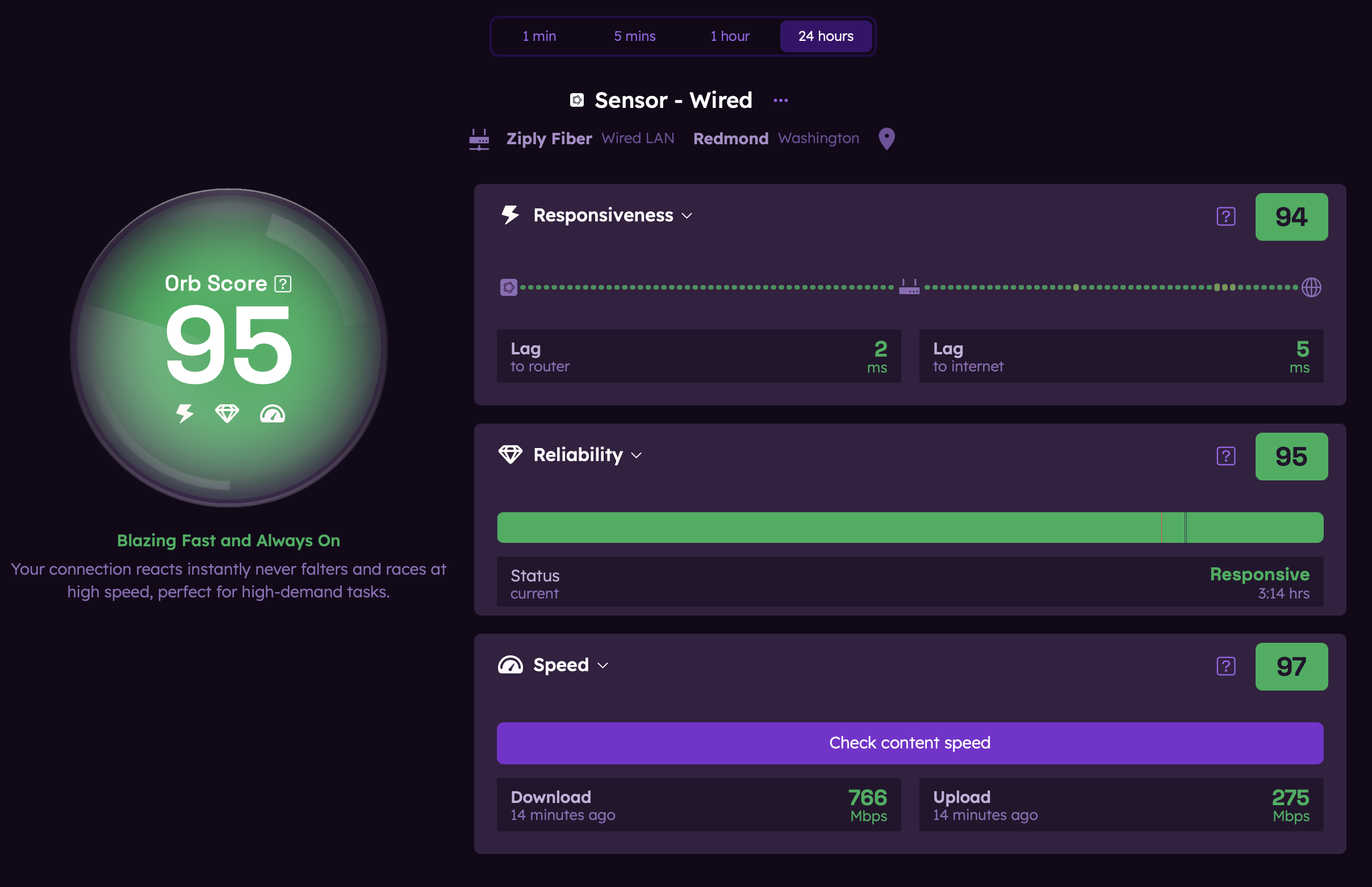
Key elements:
In addition to the information above, the detail screen includes:
- Detailed metrics across the following categories (expand cards to view):
- Responsiveness
- Lag (ms) (best, worst, typical)
- Latency (ms)
- Jitter (ms)
- Packet loss (%)
- DNS resolve time (ms)
- Time to first byte (ms)
- Reliability
- Responsiveness over time
- % of time in the following states: responsive, laggy, unresponsive, inactive
- Packet loss over time
- Speed
- Content download speed (Mbps)
- Content upload speed (Mbps)
- Peak download speed (Mbps)
- Peak upload speed (Mbps)
- Responsiveness
- Status message tailored to your internet experience
- Improve Connection feature (when score is below 80)
Account Settings
The account settings menu allows you to customize your Orb experience.
Important settings:
- Account management (signing in and out)
- Reset password
- Delete account
- Notification preferences
- Sensor configurations (keep awake)
- Submit feedback & report bugs
- Privacy policy and terms of use
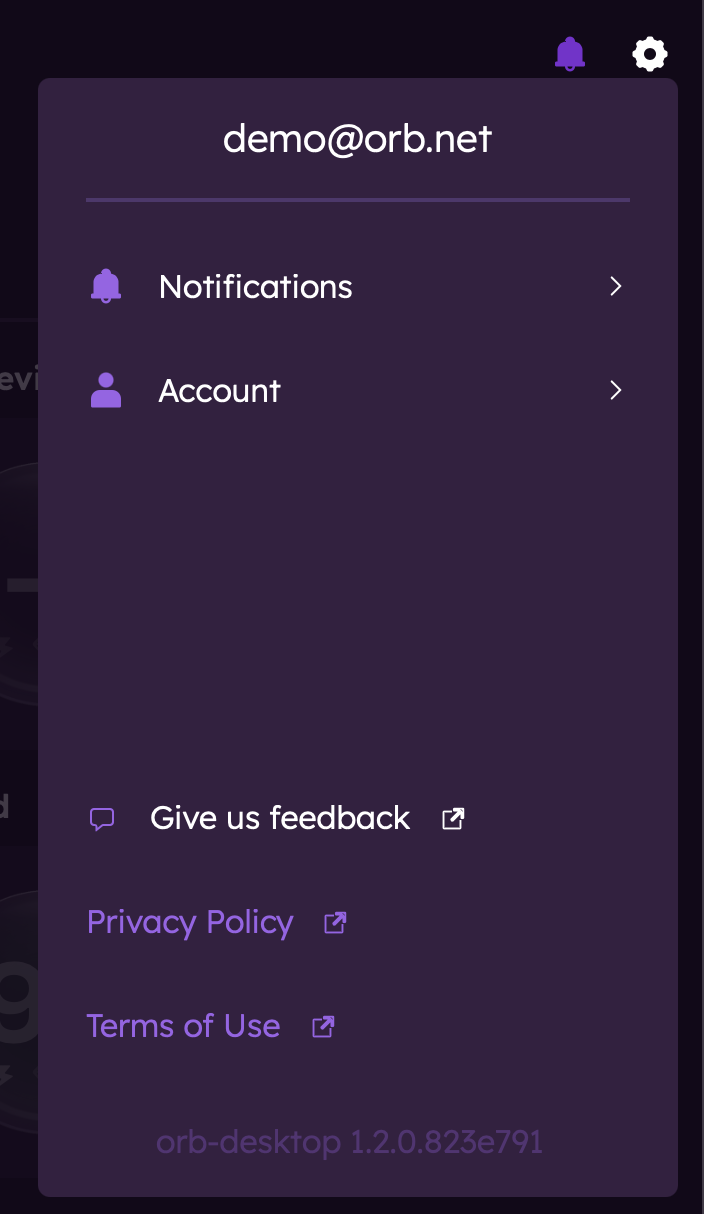
Notifications
- See all account notifications
- Mark as read or clear all
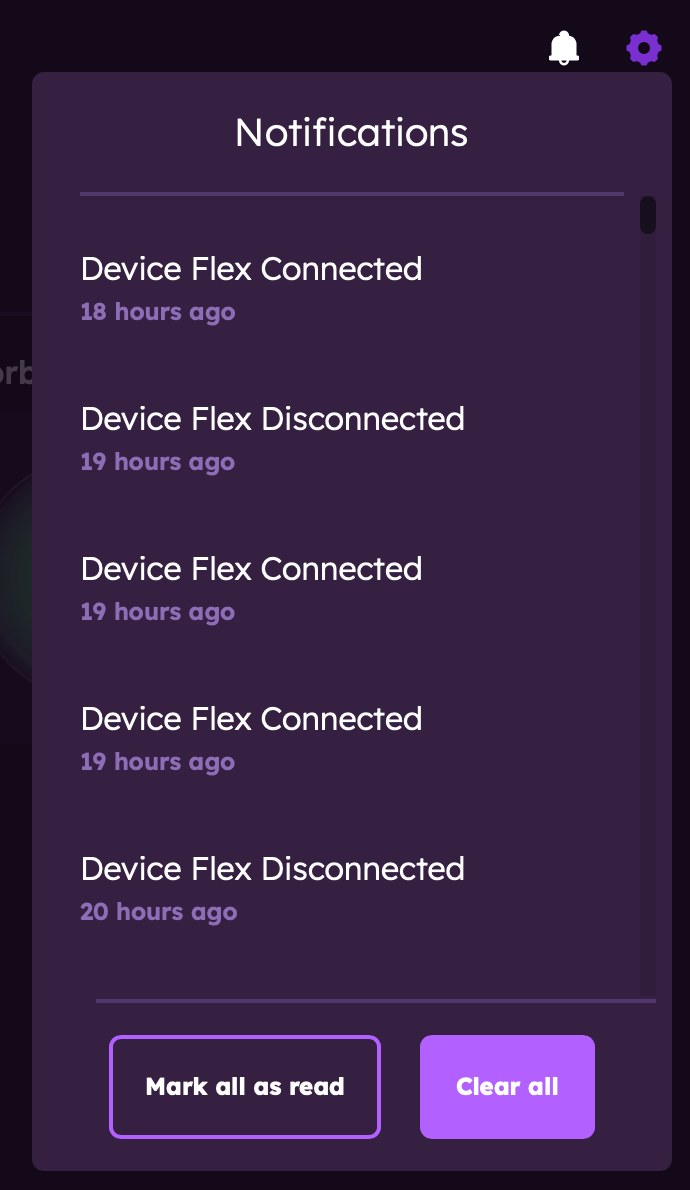
Next Steps
Now that you're familiar with the app interface, check out these guides to learn more:
- Orb Summary View - Learn about the Orb Summary
- Orb Detail View - Explore the detailed metrics available for each sensor
- Orb Scores & Metrics - Understand how Orb measures your network