Orb Quickstart
This guide will help you get started with Orb as quickly as possible. Follow these simple steps to install the Orb app and set up your first Orb sensor.
First things first, what is Orb? See our What is Orb? page for a quick overview.
Install the Orb app
Choose your platform and follow the installation instructions:
Onboarding and Permissions
When you open the app for the first time, you will be guided through the onboarding process. This includes a series of information modals and permission requests. We also recommend that you create an Orb account to access all features of the app.
Set Up Your First Sensor
Choose the sensor setup that best fits your needs:
- Using Your Current Device: The simplest option - use the device where you installed the Orb app as your sensor.
- Dedicated Device: For better continuous monitoring, set up a dedicated sensor.
If installing on a mobile device, keep in mind that mobile apps have limitations when running in the background. For optimal monitoring, we recommend setting up a dedicated sensor that can run continuously.
Link the Orb Sensor to Your Account
In the Orb app, tap the three dots near the Orb sensor name, and select "Link this Orb to my account." If you see "Remove this Orb from account," it means the sensor is already linked.
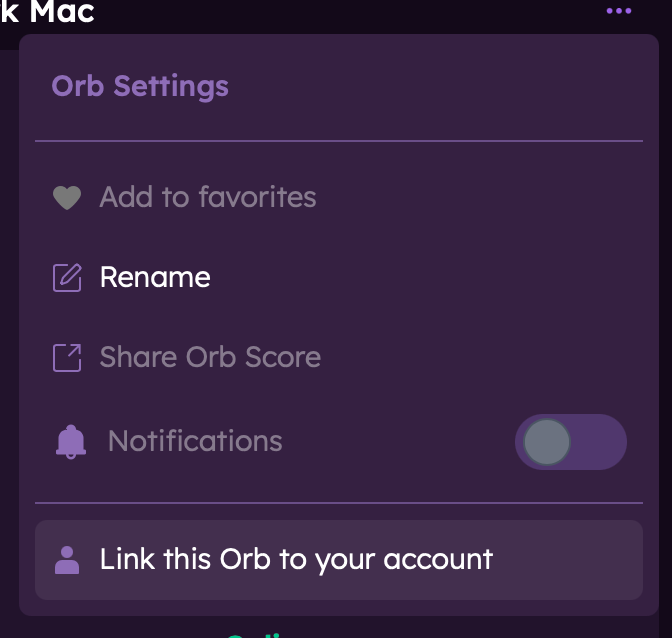
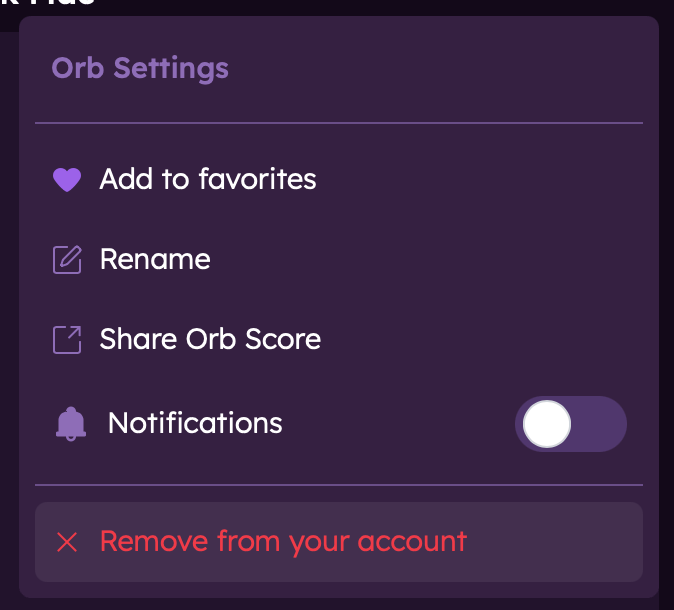
Start Monitoring
That's it! Your Orb sensor is now monitoring your network and will provide insights about your connectivity.
Check the Orb app overview to learn more about navigating the app and understanding the data.